Managing Approval Processes from Dynamics 365 to Ironclad
Managing Ironclad approval processes directly within Dynamics 365 eliminates the need to switch between multiple systems. This functionality streamlines the user experience by allowing users to stay within their primary business platform, reducing context switching and improving efficiency.
Example use cases for managing approval processes in Dynamics 365 are:
- Sales managers want the ability to review and approve deal terms while simultaneously accessing the opportunity details, account history, and revenue forecasts in Dynamics
- Stakeholders want to enable the ability to make faster approval decisions by seeing the full customer relationship contest in one place
- Optimization of team enablement by focusing training on one platform instead of multiple platforms
How to Implement
The architecture framework represents a foundational approach to integrating Dynamics 365 to update approvals in Ironclad. This design pattern can be adapted across different business scenarios.
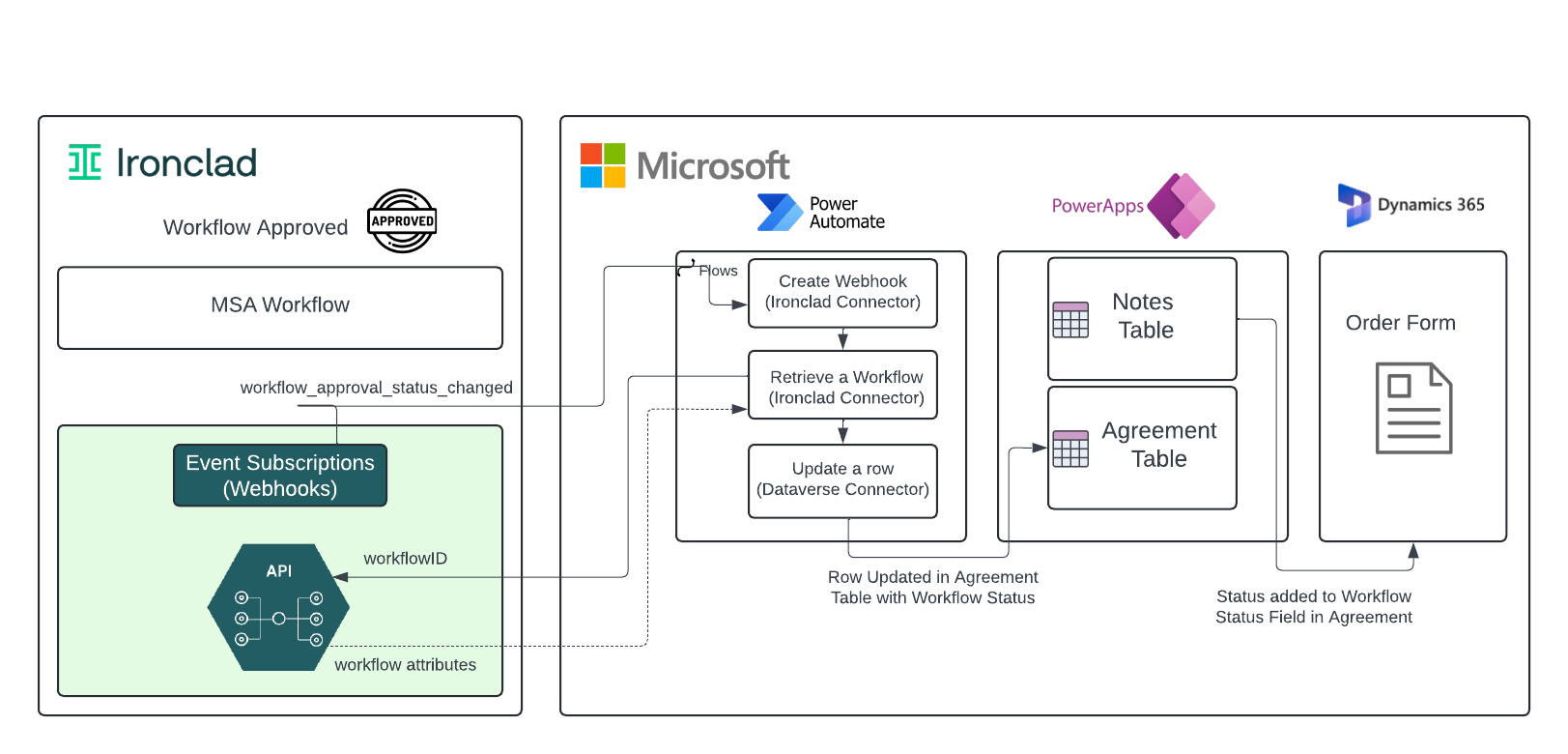
The Power Automate implementation consists of two key functional components that work together to automate the approval flow.
| Step | Connector | Action | Description |
|---|---|---|---|
| 1 | Dataverse/Dynamics | When a row is added, modified, or deleted | First, we'll configure the agreement creation trigger in Dynamics 365, which listens for a new row being added in the notes table, which represents an approval action.. |
| 2 | Ironclad | Update Approval on a Workflow | Secondly, the approval will be initiated based on the workflow ID, and the approver role that aligns with the agreement record. |
Detailed Power Automate Steps
When a row is added, modified or deleted (Dataverse/Dynamics Connector)
Create a Flow for the Approval Trigger: Start by creating a new automated Flow and selecting a trigger. In this example, we are building an automated cloud flow and selecting a Dataverse connector ‘When a row is added, modified or deleted.’
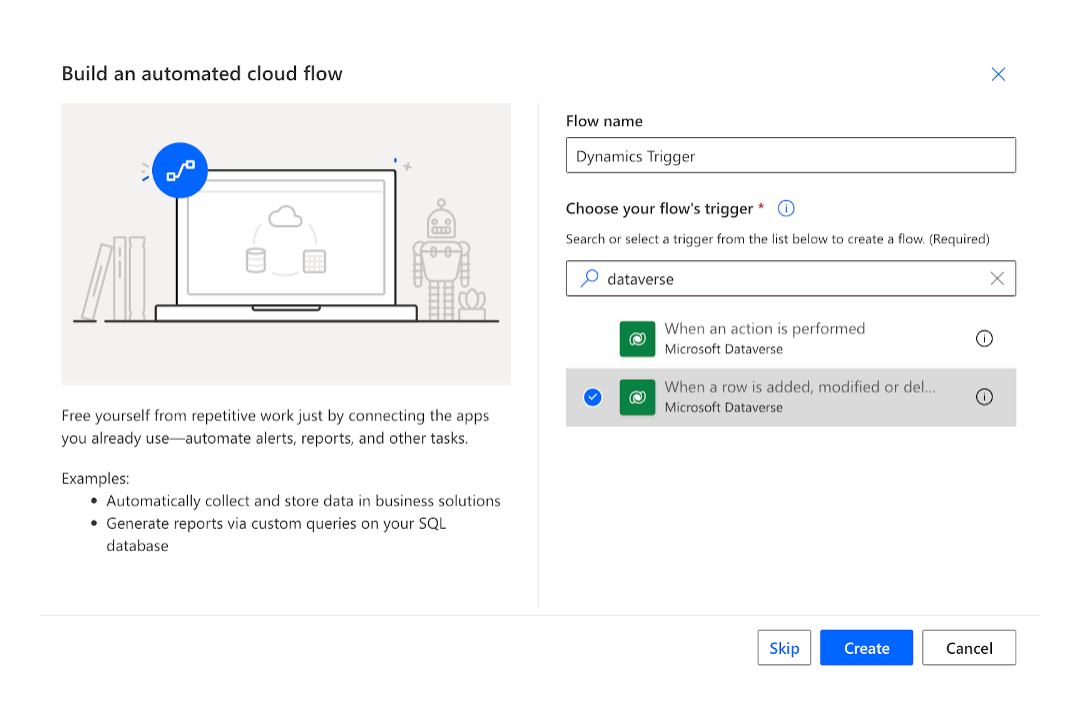
Configure the Approval Trigger: After selecting the trigger action, the fields in the corresponding window should be filled as follows:
- Change Type: Select ‘Added’ which will trigger after a new agreement record has been saved.
- Table Name: The agreements are stored in the ‘Notes’ table.
- Scope: The Scope is ‘Organization’ in the example.
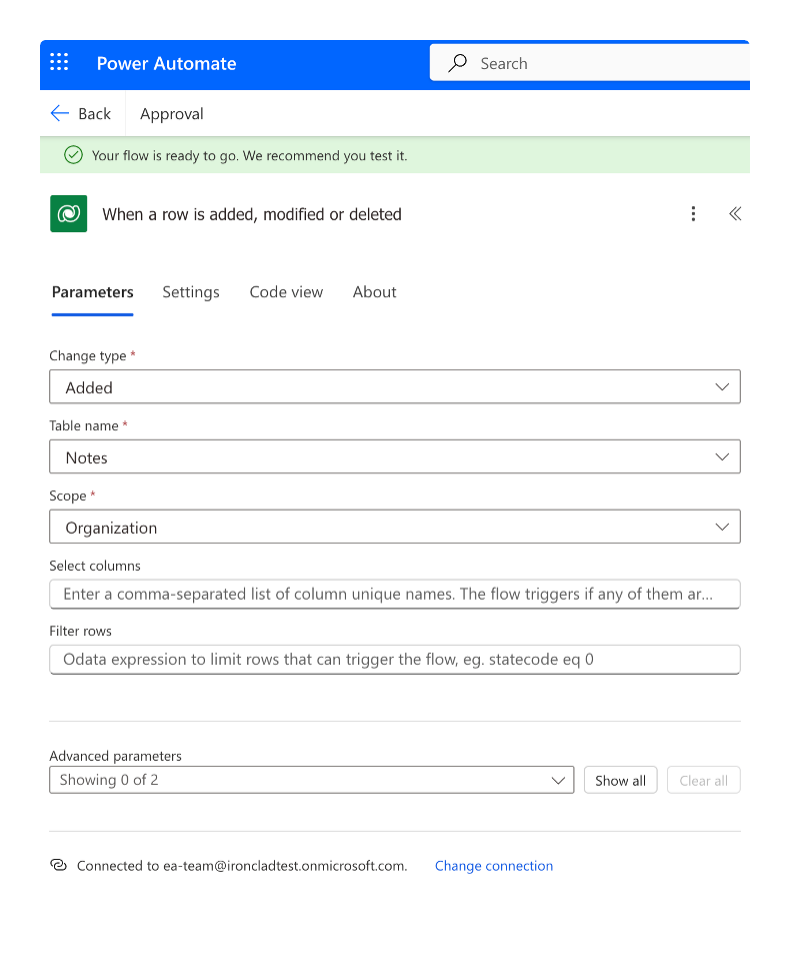
Update Approval on a Workflow (Ironclad Connector)
Approval Update in Ironclad: The required parameters to update a workflow approval are Workflow ID, Role ID and Status. Retrieving these parameters will require custom values to align the corresponding workflows with the correct users. We’ll walk through the parameters based on the Dynamic Content that is provided by the connector.
Workflow: In this example, the workflow that we’ll approve is IC-222: MSA with Document 1.
Role: The approval role Id can be retrieved from List All Workflow Approvals action.
Status: We will select Approved for this example.
It’s important to note that the additional fields are not required.
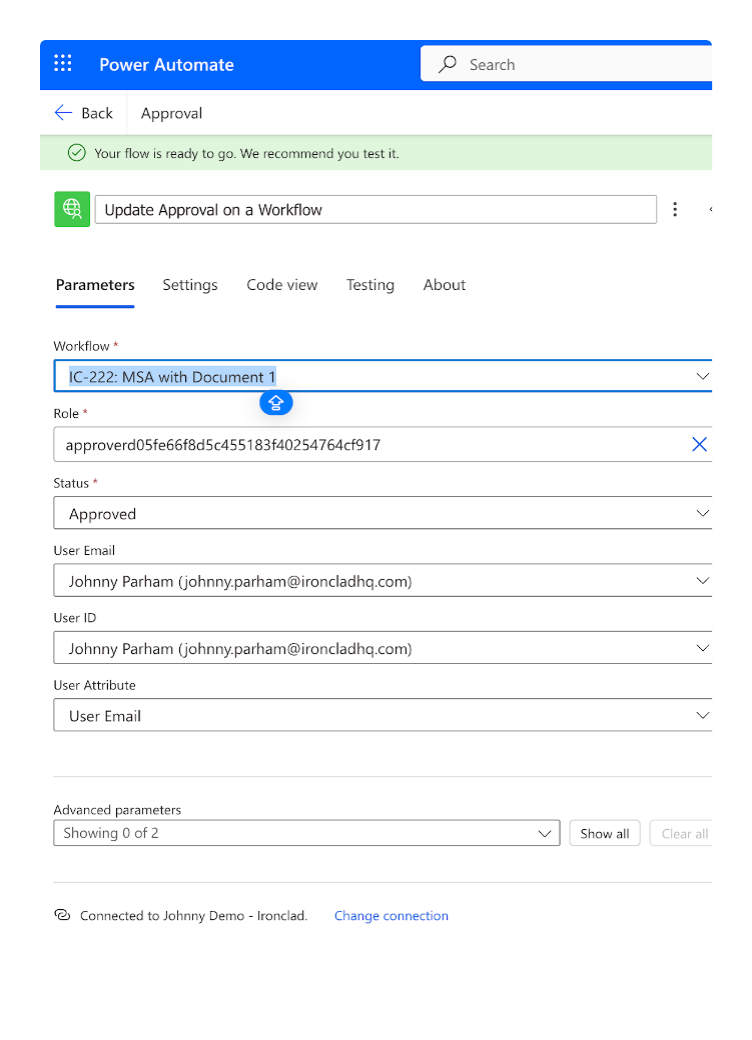
The flow should now be saved and tested. The completed flow should look as follows:
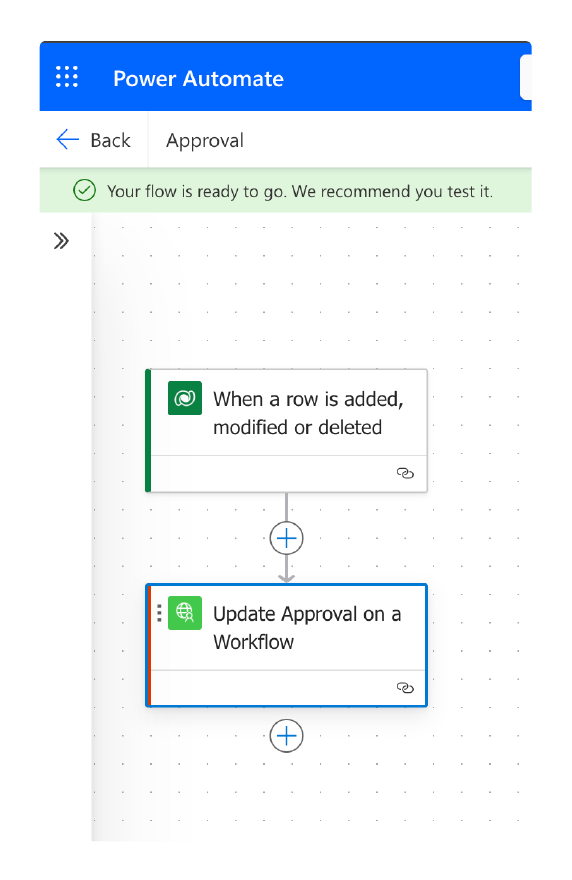
When running the test, the Power Automate Flow will stand-by and await the trigger action ‘When a row is added, modified or deleted’ to fire. Once the approval note is created the workflow will be updated as approved on behalf of Legal.
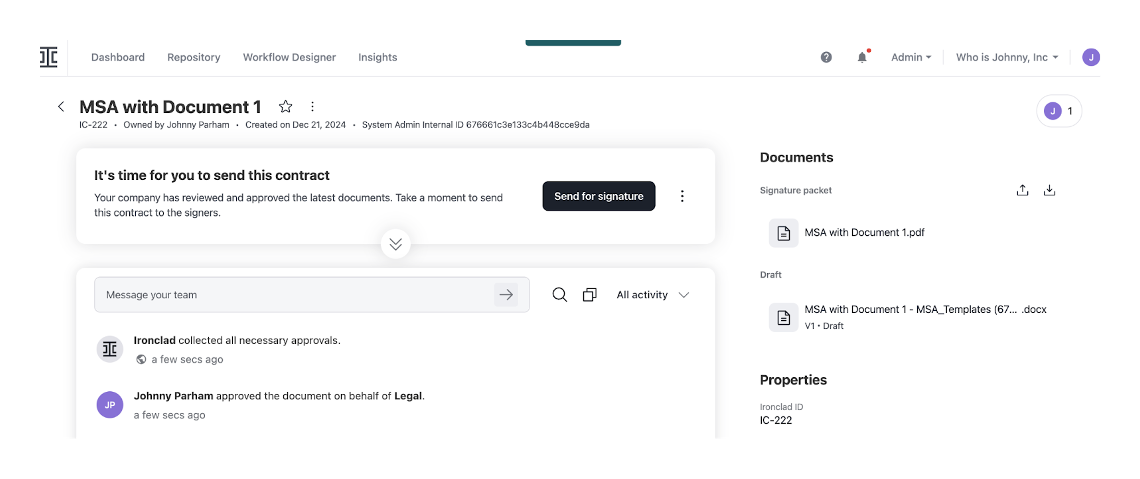
Updated 26 days ago
