Setup HYOK for GCP
Per-Tenant Encryption PricingThe Per-Tenant Encryption feature is part of the paid Security & Data Pro add-on. Contact your Ironclad account representative for more information about purchasing this package.
See an overview of the Security & Data Pro Add-on in our Help Center
Hold Your Own Key (HYOK) with GCP
-
Enable BYOK V2 under company settings → settings.
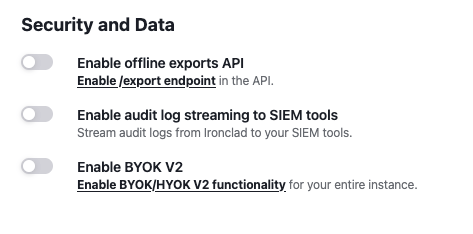
-
Now click on
I want to configure my own externally-held key.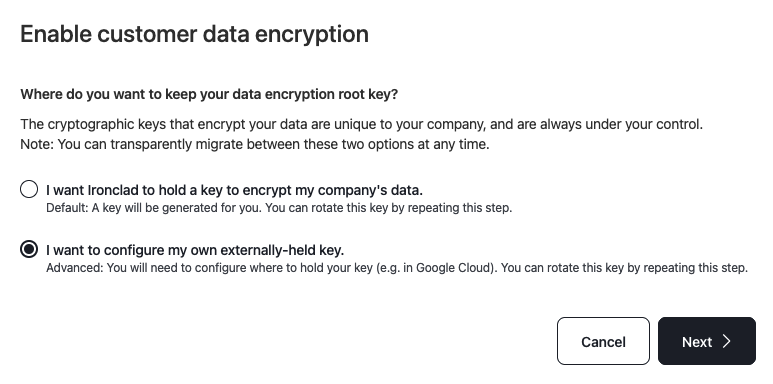
-
Select Google Cloud Key Management and then select on Guide me through creating a new key for wrapping. Click next to view and copy the configuration code that you will have to run on GCP cloud shell.
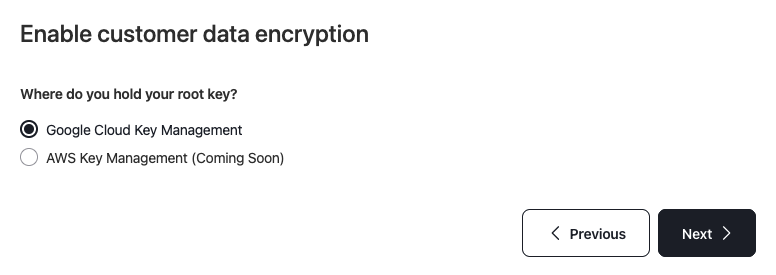
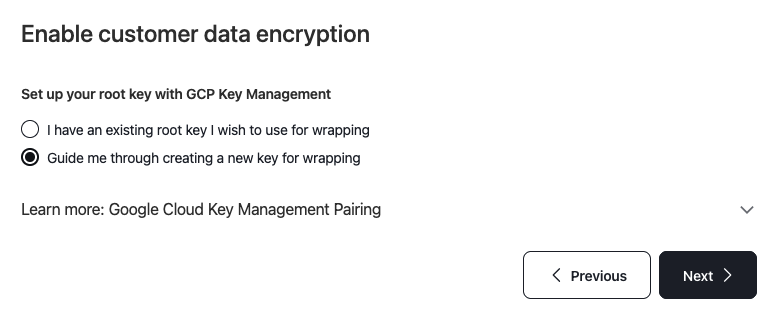
-
Copy the code. You can adjust the
LOCATION,KEYRING_ID, andKEY_IDvalues to fit your needs.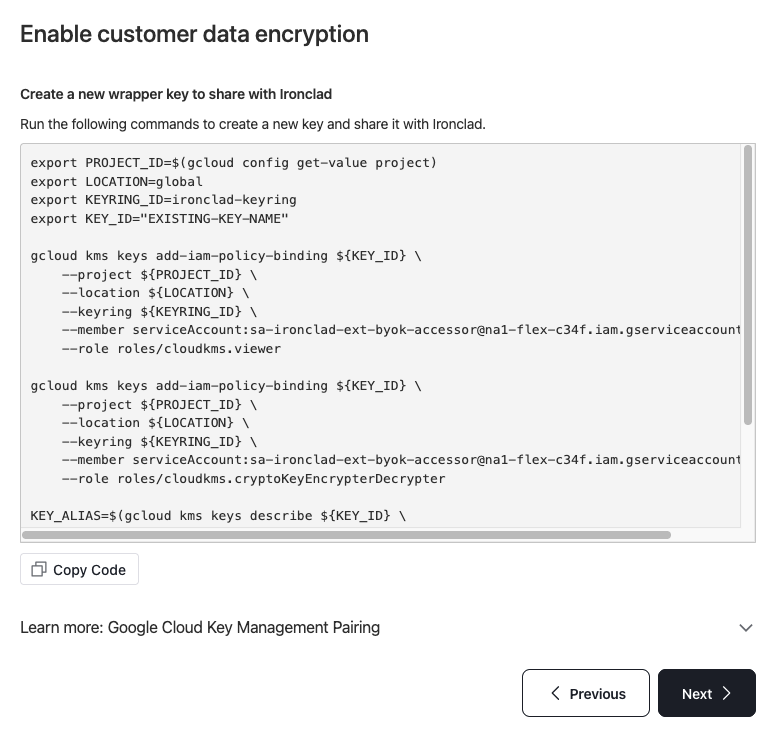
-
Now paste the code on cloud shell and run it to generate an ARN string of the key alias.
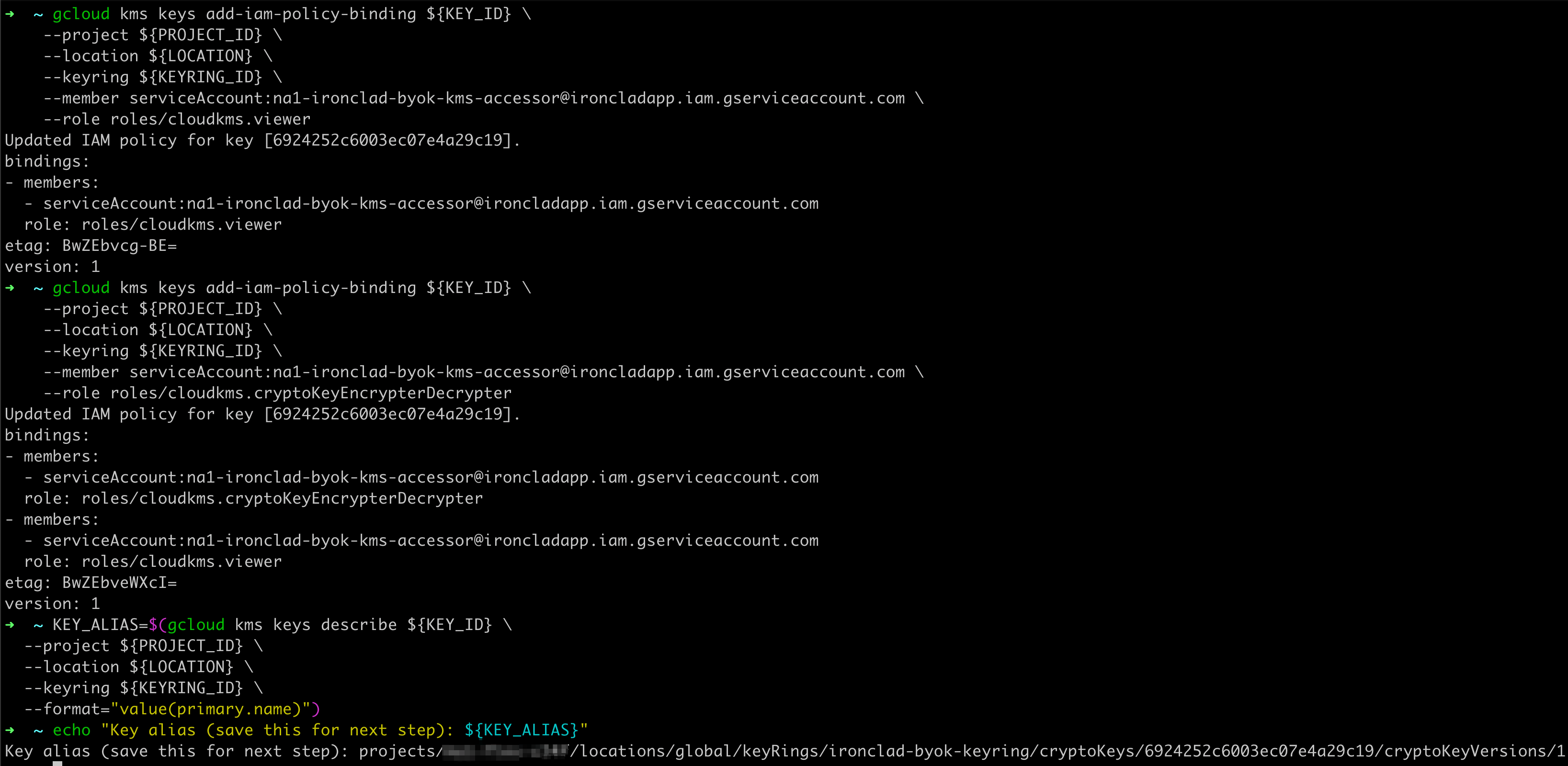
-
Copy the ARN string, paste it into modal, and then apply the changes. Once you see the success message you should be all set and encryption policy is now is use.
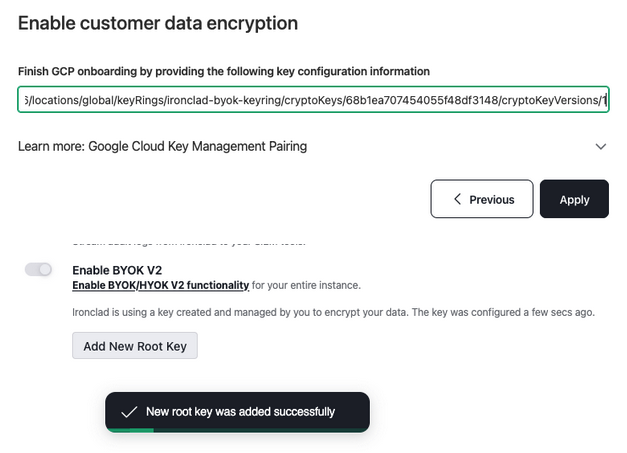
Updated about 1 month ago
