Update Jira after Ironclad Workflow Completed
Goal
Update a Jira issue after an Ironclad workflow is completed.
Overview
This solution pattern provides a method for updating a Jira issue after an Ironclad workflow is completed. In this example, a team working in Jira would like to have a link to the final record in Ironclad’s repository. When a workflow is completed in Ironclad, it will trigger the Zap in this guide and update Jira.
Prerequisite: The Launch Ironclad Workflow from Jira solution pattern must be completed beforehand. That solution pattern stored key Jira information (Jira Issue ID) in the Ironclad workflow and key Ironclad workflow data (Ironclad Workflow ID) in the Jira issue.
Details
The figure below shows the steps that will be part of the Zapier rule that we will configure for this solution. We'll now walk through the steps to configure this rule and make the necessary configuration changes in Jira and Ironclad.
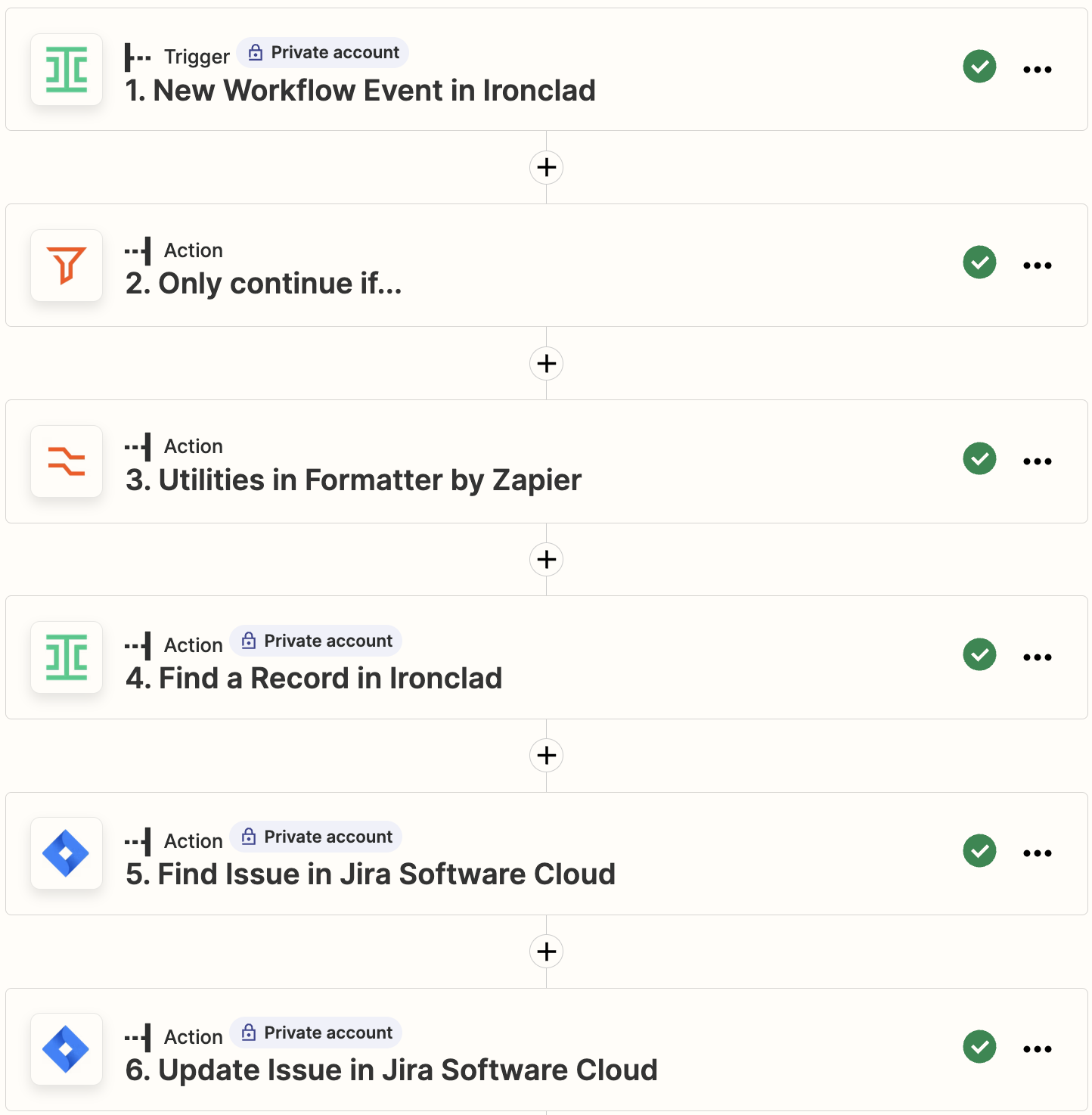
Zapier rule overview.
-
In Zapier, create a new Zap. Add an Ironclad trigger and select New Workflow Event as the event. Click Continue and select your Ironclad account.
-
Select Workflow Completed as the workflow event.
The trigger uses Ironclad's workflow_completed webhook in the background to detect completed workflows.
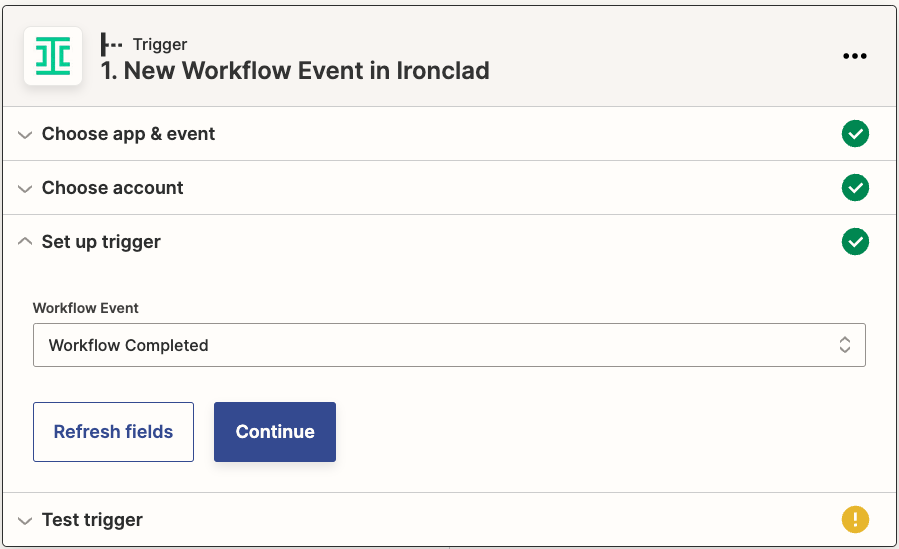
- Complete a workflow in Ironclad and test the trigger by selecting an event with workflow_completed in its response.
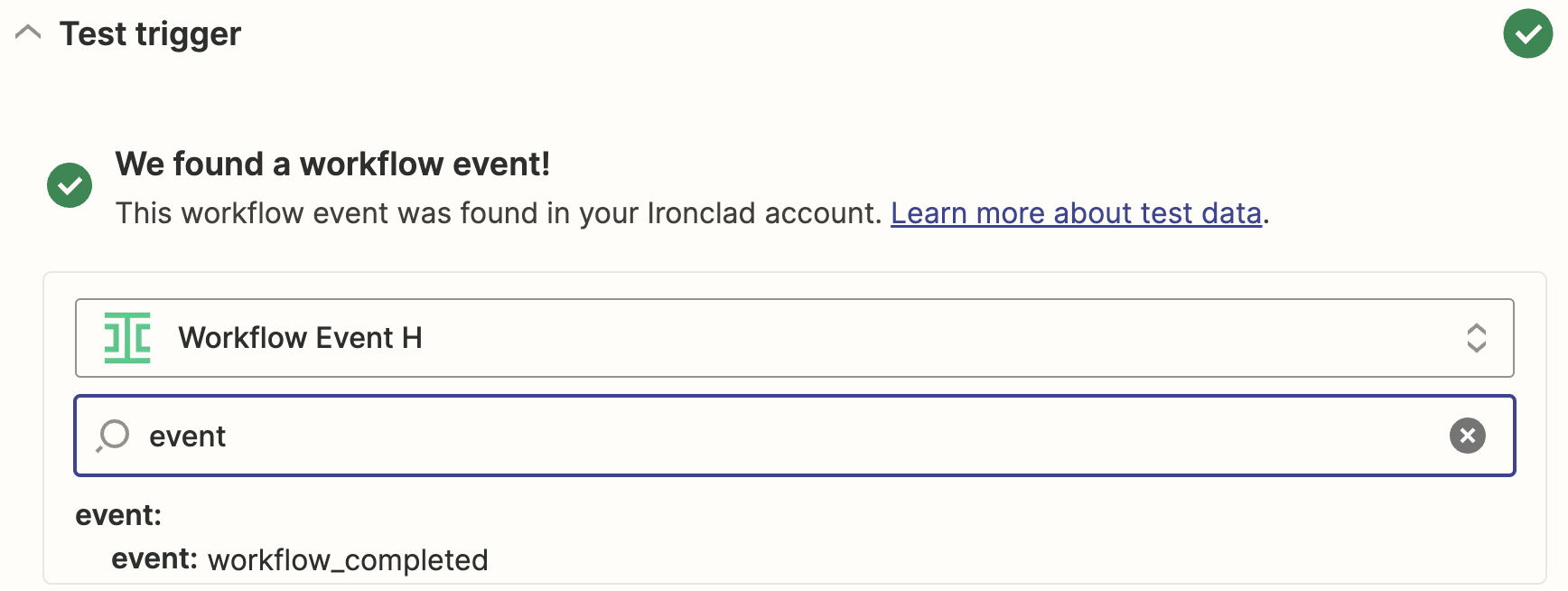
-
-
In Zapier, add a Filter action to verify that the workflow’s template ID matches the relevant workflow design.
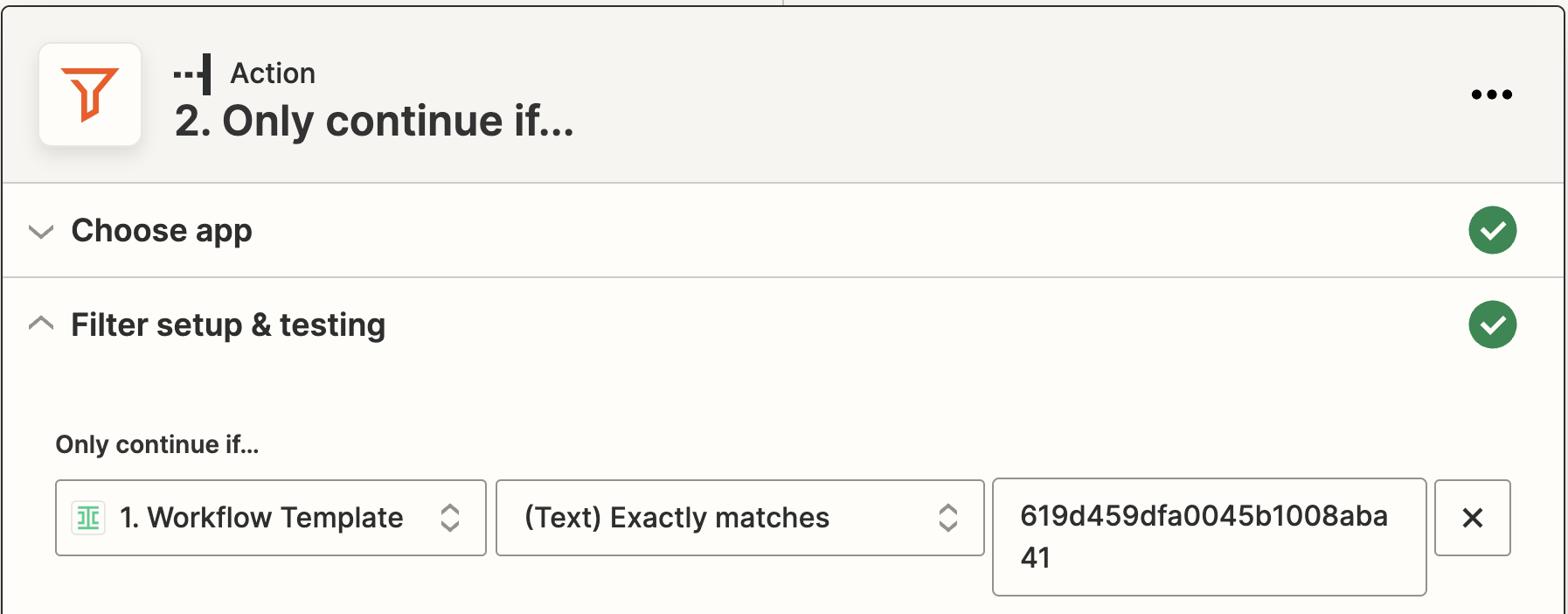
-
In Zapier, add a Formatter action to extract the record ID from the webhook payload.
- Select the Utilites action event.
- Select the Pick from list transform and Choose first operation.
- Select the
Workflow Record IDsvalue from the trigger.
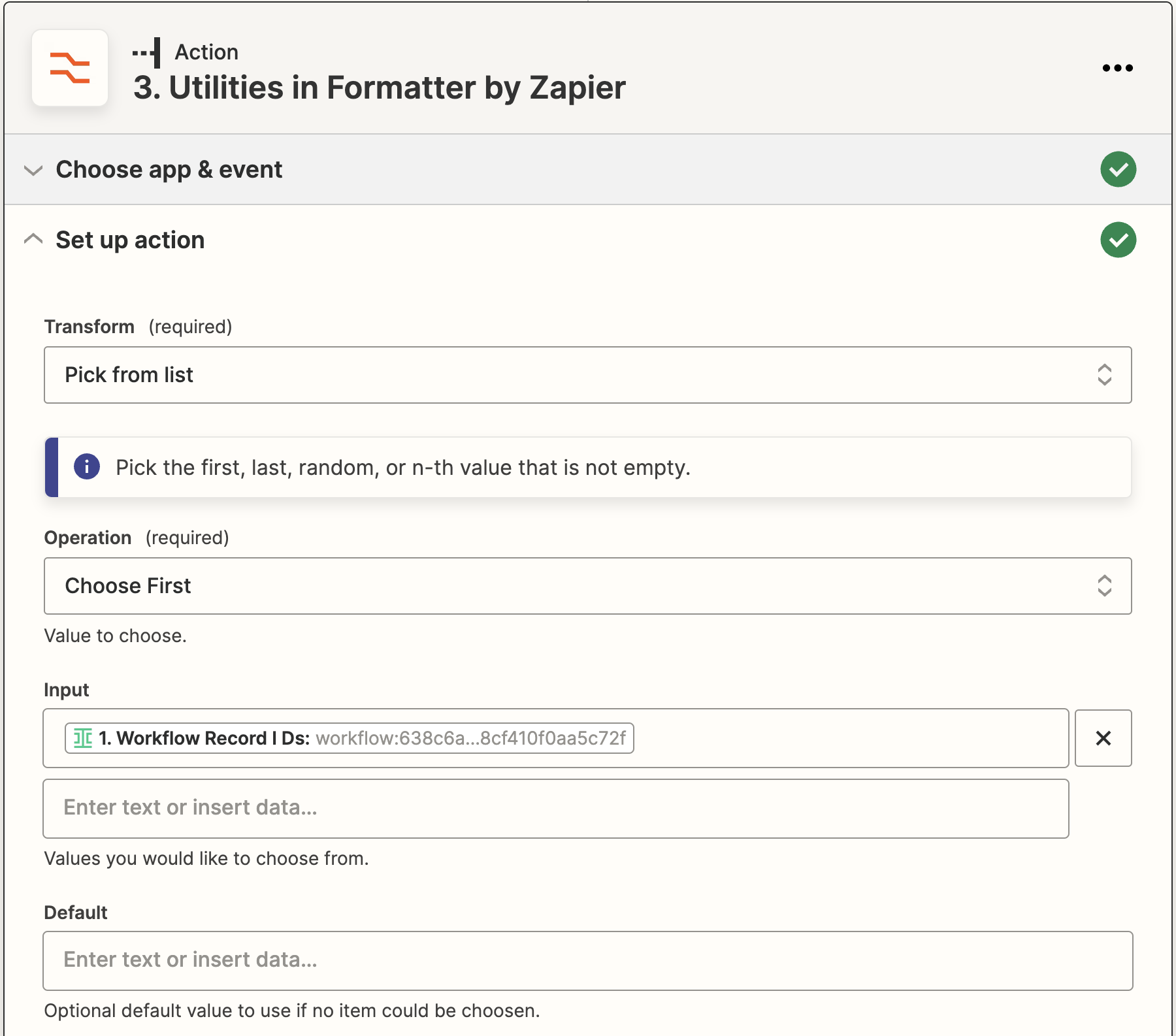
- Test the formatter and verify that a single value is extracted.
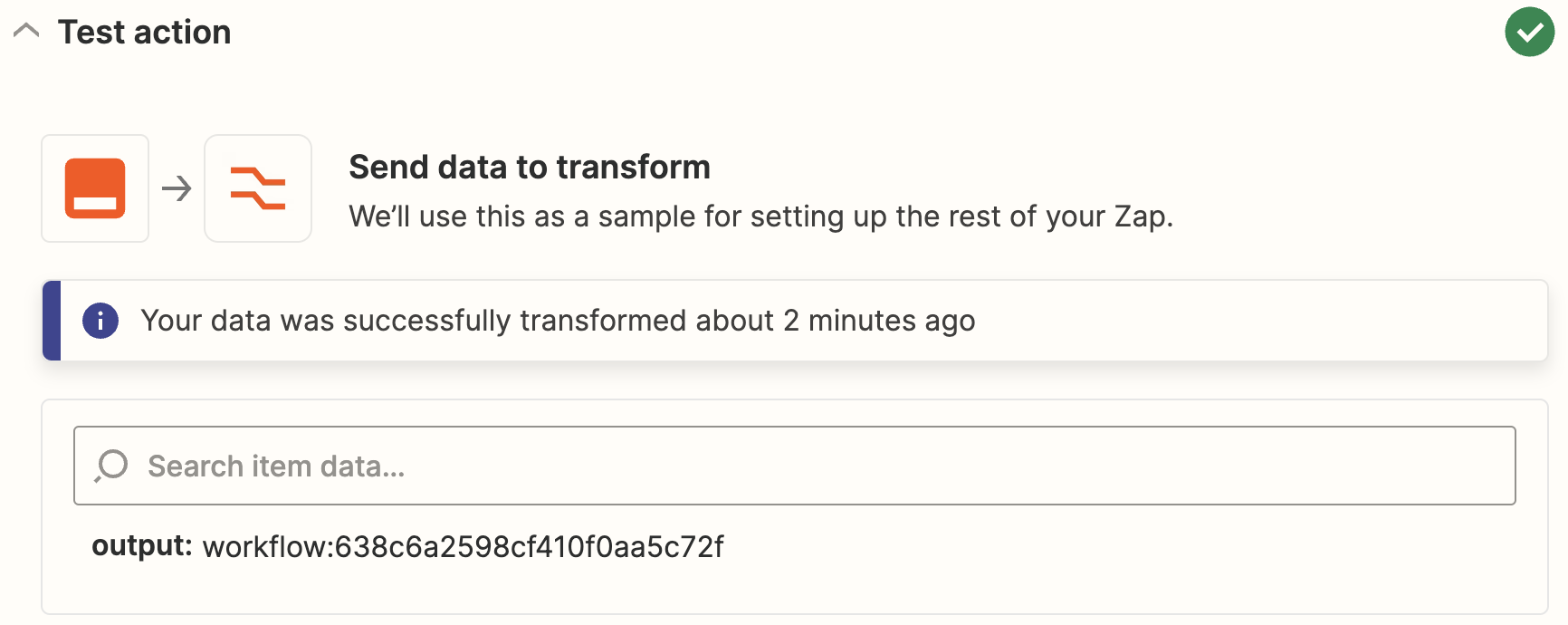
-
In Zapier, add an Ironclad action and select Find a Record as the event. The action will send a request to the Retrieve a Record endpoint to retrieve the record's metadata. The record holds the final set of metadata inclusive of changes during the archive step. For Record ID select the record ID field extracted by the Formatter step above.
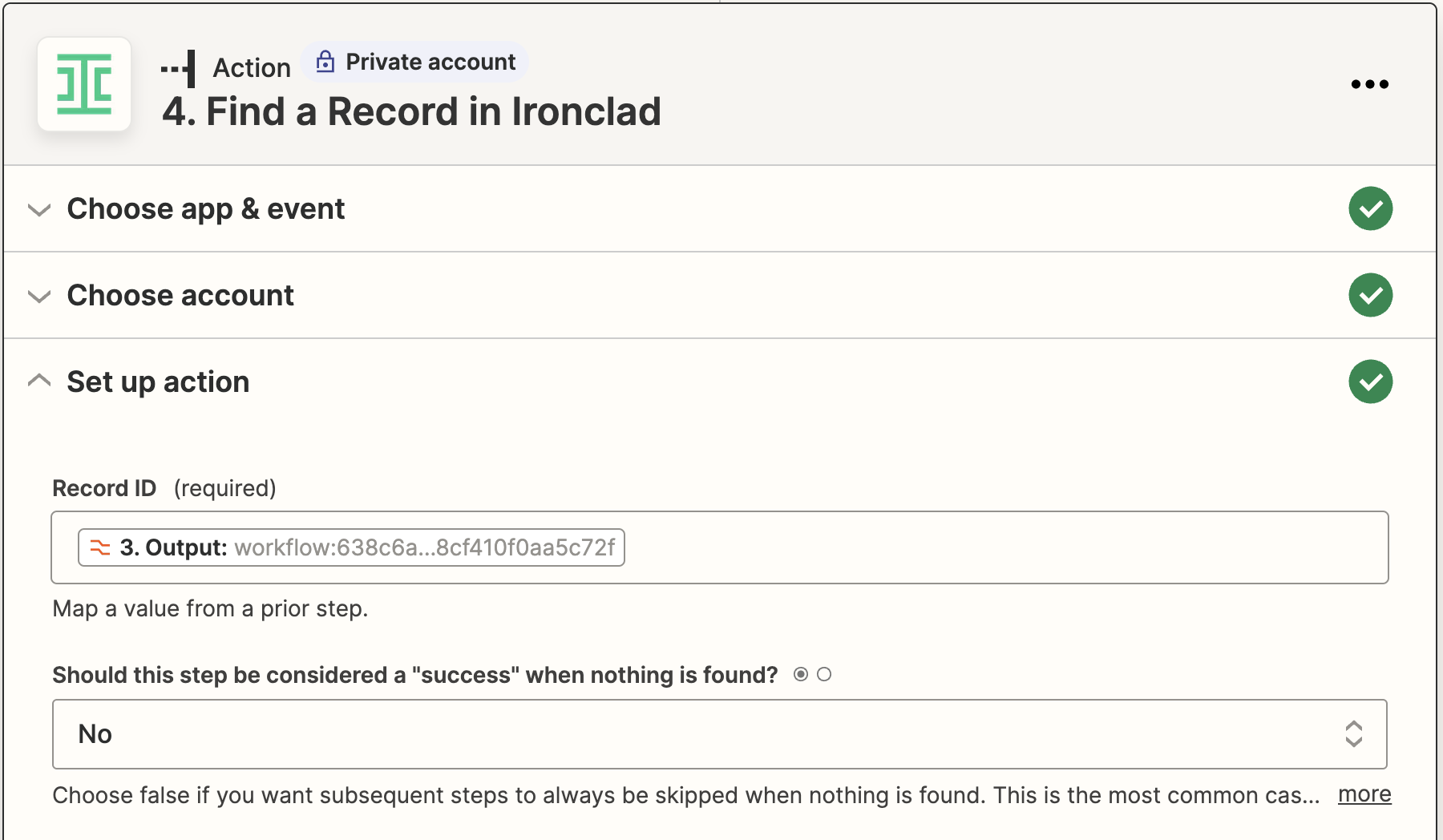
- In Zapier, add a Find Issue in Jira action. Configure it to search for a Jira issue using the Jira issue ID retrieved from the record in step 5.

- In Zapier, add an Update Issue in Jira action.
- Follow the steps in Configure Jira Issue Update to update the Jira issue data.
- Map the Jira field,
Ironclad Record ID, to the record ID field from step 3. - Map the Jira field,
Ironclad Record URL, tohttps://[YOUR_IRONCLAD_DOMAIN]/record/[RECORD_ID]. - Map any additional fields you wish to transfer from the Ironclad record to Jira.
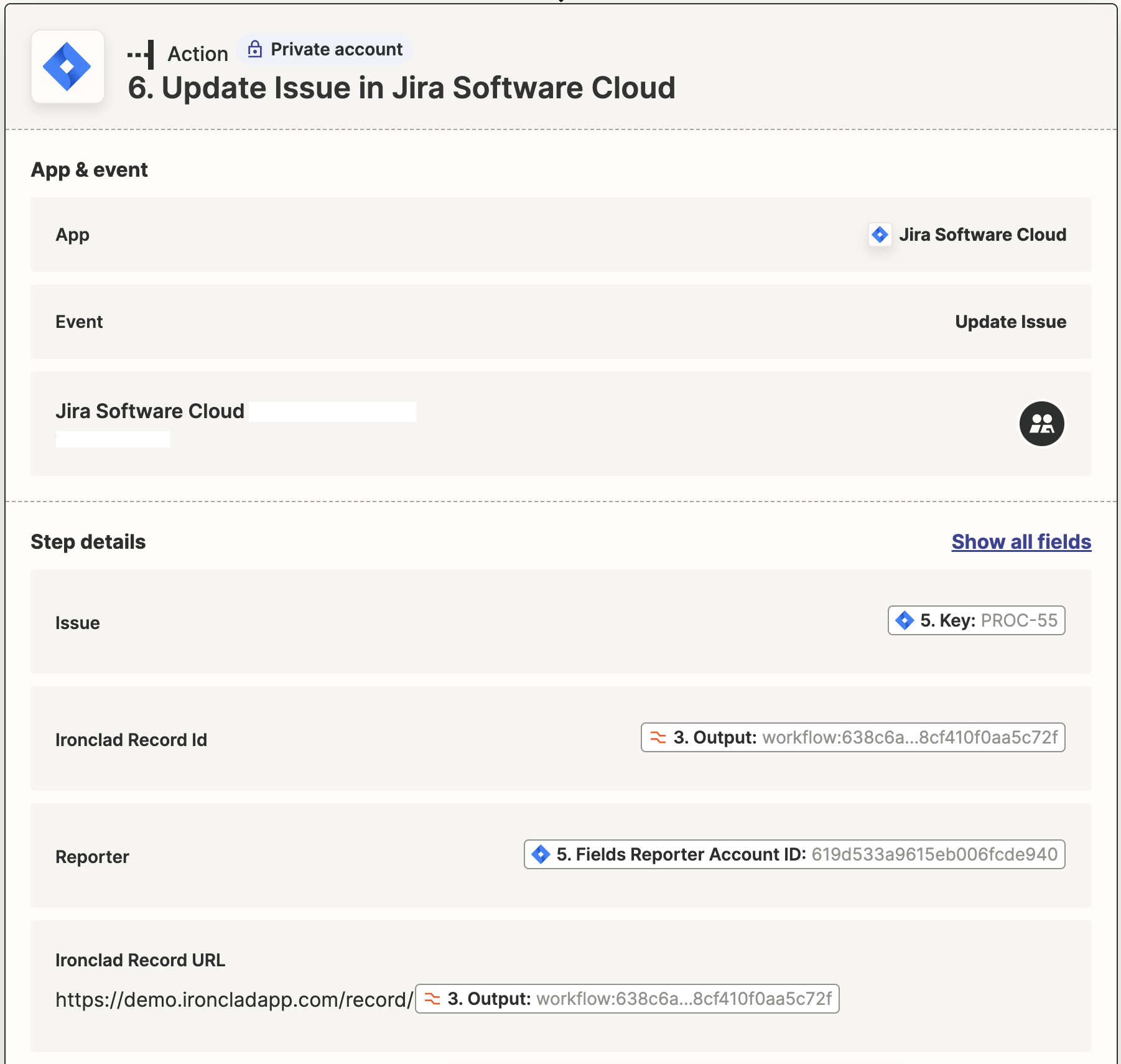
- Publish your rule. Congratulations, you have a Zap that can update a Jira issue when an Ironclad workflow has been completed!
Updated over 1 year ago
